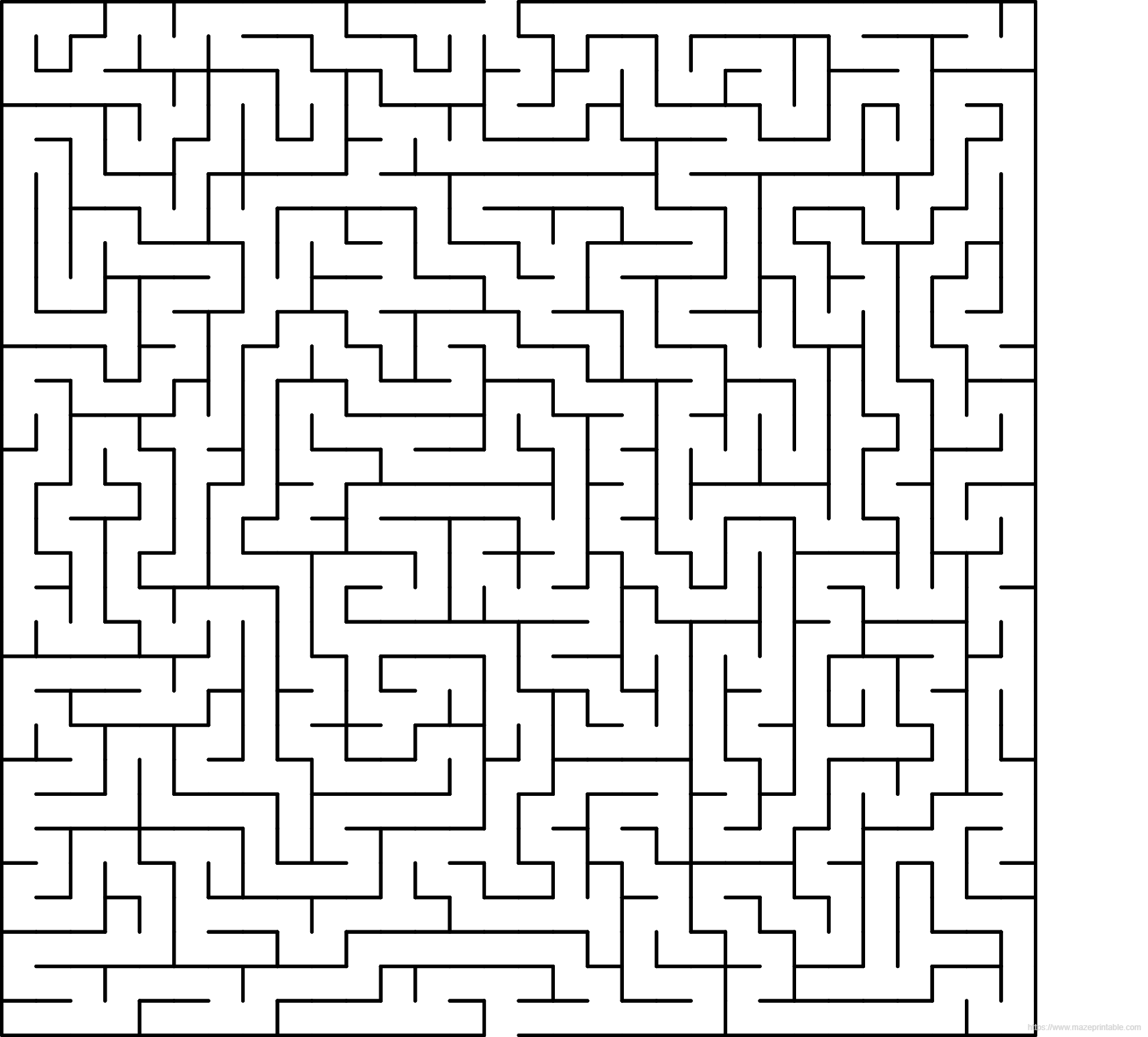Blog
How to make a maze in scratch?
how to make a maze in scratch?
Creating a maze in Scratch can be a fun and engaging project for both beginners and experienced users. In this article, we will guide you through the process of making your own maze game in Scratch.
To start, open Scratch and create a new project. You can choose a backdrop and sprite that suits your maze theme, such as a forest or a dungeon. Next, create a maze background by using the paint editor to draw walls and paths. Make sure to leave enough space for the player to navigate through the maze.
Now, it’s time to add a player sprite. You can use a character sprite or create your own using the paint editor. Make sure to set the player’s starting position at the entrance of the maze.
To make the player move through the maze, you will need to use the “when green flag clicked” block and the “forever” loop block. Inside the loop, use the arrow keys or WASD keys to control the player’s movement. You can use the “if then” blocks to check if the player is touching a wall, and if so, prevent them from moving in that direction.
To add a win condition to your maze game, you can place a goal sprite at the end of the maze. When the player touches the goal sprite, you can display a win message and end the game.
You can also add obstacles, enemies, or collectibles to make your maze game more challenging and exciting. Use the “broadcast” block to send messages between sprites and create interactions between them.
Once you have finished creating your maze game, you can share it with others by uploading it to the Scratch website. You can also add sound effects, background music, and animations to enhance the player’s experience.
In conclusion, making a maze in Scratch is a great way to improve your programming skills and unleash your creativity. With a little bit of patience and practice, you can create a fun and engaging maze game that will entertain players of all ages. So, what are you waiting for? Start creating your own maze in Scratch today!